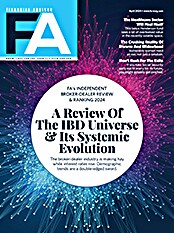An old workhorse gets a well-deserved makeover.
Most financial advisors are familiar with MS
Outlook, the personal information manager (PIM) that comes packaged
most versions of MS Office. Outlook can perform a wide variety of
functions, but it is most widely used to send and receive e-mail, store
contact information, maintain a calendar and to track to-do's.
MS Outlook does not pack the power or workflow
capabilities of more powerful generic CRM packages such as ACT!,
Goldmine, Salesforce or SalesLogix, nor does it offer the
industry-specific fields and tools of CRM tools targeted specifically
at advisors; however, the application remains extremely popular.
According to Microsoft, more than 450 million people worldwide use
Microsoft Office. It is a fair bet that at least half of those folks
are using Outlook as their PIM.
While the Outlook 2007 interface has not been radically altered, as
have other MS Office applications, there are plenty of new features and
discontinued features to familiarize yourself with.
MS Outlook 2007 offers numerous improvements. Those of interest to most
advisors improve your ability to do one of the following: find the
information you need, prioritize your work, connect/collaborate or work
safely.
Finding Information
Outlook has always offered a built-in search feature. Unfortunately, in
previous versions searching has been painfully slow. It is not uncommon
for those with a large Outlook file to wait five minutes or more for a
search in earlier versions of Outlook to run its course. As a result,
many people turned to third-party search tools such as those offered by
Copernic, Google and Yahoo to find things within Outlook.
Microsoft finally took the hint and did something about Outlook's
useless search engine. In Outlook 2007, there is an "Instant Search
Pane" near the top of the information pane viewer. The minute you begin
typing letters into the search box, Outlook, almost immediately, starts
narrowing down your search. Type mo, and only words or names containing
the text you typed are displayed. As you continue to type letters, the
search is further narrowed. If the basic search does not yield the
results you require, you can use the query builder to further refine
your search.
The new search feature is powered by the search capabilities built into Microsoft VISTA, Microsoft's new operating system. You want to buy Outlook 2007 but are not ready to upgrade to VISTA? No problem. As an alternative, Windows 2000, Windows XP and Windows Server 2003 advisors can download the Windows Desktop Search. This tool integrates with Outlook 2007 and acts as a substitute for the VISTA search tool.
Outlook has offered the ability to categorize things for a long time,
but with the possible exception of categorizing contacts, this feature
has not been widely used. That should change with the advent of new
color categories. Color categories offer a quick, easy way to visually
distinguish items, making them easier to locate. For example, let's say
that you want to color code all e-mail, calendar items, tasks and
contacts relating to your top ten clients. With color categories, you
can easily assign a unique color to everything relating to a top
client. Locating information related to that client becomes easier.
Color categories are also great for managing projects. Putting on a
seminar or a conference? Just code everything related to the event in a
unique color.
Advisors can now preview attachments in the reading pane without
opening them. This is a huge time-saver, but it has some limitations.
It only supports plain text and HTML, not Rich Text. The
Microsoft-supplied attachment viewer only supports MS Office (Word,
Excel, PowerPoint, Outlook and Visio) image and text files, although
third parties may offer additional capabilities. In addition, you can
view only received messages, not those that you have composed.
The navigation pane, located on the left by default, and the new to-do bar on the right can both be minimized by clicking the little double arrows at the top of the bars. You can toggle them open by clicking on the arrows again. The idea is to provide a much larger main work area when you are viewing your contacts, calendar or e-mail, so that you can view the information you need. If you need to view the navigation pane or the to-do bar, they are only a mouse click away.
Prioritizing Your Work
To help you prioritize better, Microsoft created the To-Do Bar. This is
your one stop shop for tasks, e-mail flagged for follow-up and
appointments. In addition, this bar can incorporate tasks from MS
OneNote 2007, MS Project 2007 and SharePoint Services 3.0 Web sites. It
truly offers a consolidated view of your daily priorities.
Tasks are now better integrated with the calendar. You can drag a task
onto the calendar so that a time is assigned to do it. This also
provides a permanent record of when the task was done.
The usefulness of flags has been expanded. Now, flags can be linked to
a date. You can flag something for today, tomorrow, this week, next
week, no date or a custom date. You can flag a message to a recipient
reminding them to send you a file by a certain date. At the same time,
you can flag that message for yourself so you remember to follow up if
you do not receive the required response. For example, if you send an
IRA distribution form to a client, you can simultaneously set a due
date for them and remind yourself to follow up if the form has not been
received on time. If you flag and save messages you send, you can later
click on them and search for related replies.
For those working within larger organizations, Outlook integrates with
SharePoint Services 3.0, so that all of one's information can be viewed
from a single location. Small firms can rent SharePoint sites on a
monthly basis from third-party providers.
Connecting And Collaborating
Outlook 2007 supports much greater connectivity and collaboration than
did previous versions. With Outlook 2007, you can take an HTML
"snapshot" of your calendar and share it with others. You can now
subscribe to both static and dynamic Internet calendars, and you can
create your own Internet calendars to share with others. Scheduling
with the calendar has been improved. You can view calendars side by
side or you can overlay one calendar on another to identify free time
on both your calendar and your colleague's.
You now can create customized electronic business cards within Outlook,
which can be shared with others as an attachment or as an electronic
signature. In addition to customizing your contact information, you can
add color logos and pictures to your cards. These cards can then be
shared with others either. Recipient can then save your card in their
contact folder.
Outlook Mobile Service allows you to send and receive text and picture messages between Office Outlook 2007 and any mobile phone. It also enables you to forward Outlook e-mail messages, contacts, appointments and tasks to yourself or other people as text messages. With this functionality you can automatically send e-mail messages, reminders and your daily calendar as text messages directly to your phone.
Really Simple Syndication (RSS) Feeds can be subscribed to and received from within Outlook, a great convenience for those who spend a good portion of their day working within Outlook.
Working Safely
Microsoft has added some additional security features, many of them
targeted at corporate users. In conjunction with the junk e-mail
filter, which was introduced in Outlook 2003, the 2007 version now
offers anti-phishing protection. It attempts to identify and disable
malicious content and links within an e-mail message.
Outlook 2007 offers a new technology called Outlook E-mail Postmarking,
which is turned on by default. The idea is that each outgoing e-mail
receives a "postmark" that consists of unique information, such as the
characteristics of the message and the recipients. An application
receiving an e-mail that supports this technology recognizes the
postmark and determines that the message is probably not spam.
There is no direct cost to use the postmark, but there is an indirect
cost: the time and computational power it takes to construct the
postmark. For the average user, the postmarking process goes unnoticed,
but for a spammer, who is sending tens of thousands of messages, the
burden is substantial. In order to send postmarked e-mail, their costs
would have to rise substantially. This technology is not going to end
spam, but it may have some impact over time.
For those using Outlook in conjunction with Exchange Server 2007,
Managed E-mail Folders allow companies to enforce e-mail storage and
retention policies. Outlook 2007 allows you to save and archive e-mail
messages in a Windows SharePoint Services 3.0 document library. Outlook
2007 provides you with access to a SharePoint Services 3.0 document
library. If your firm uses SharePoint document library folders along
with your mail folders, can both be used seamlessly. Folders in the
library can be made publicly accessible to other people, and they are
optimized for long-term archival and compliance purposes.
Removed Features
In previous versions of Outlook, users had the option of using either
the text editor included with Outlook or MS Word to compose e-mail
messages. The Outlook text editor has been eliminated in the 2007
version. While Word clearly is the more capable and feature-filled
application, some users preferred the built-in text editor. There are a
number of reasons why someone might prefer the text editor. One is its
simplicity. A second is universality. Some e-mail programs cannot
decipher all of Word's formatting and graphics, so to avoid
compatibility problems plain text is the best means of communications.
Those who prefer to use plain text e-mail messages can limit Word to
plain text.