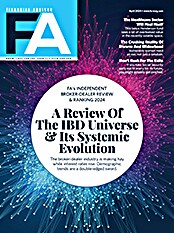One message that i heard loud and clear at the Technology Leadership Forum held in conjunction with the 2012 Technology Tools for Today Conference was that many firms, particularly larger ones, are struggling with their billing workflows and processes. Coincidentally, I was recently introduced to billPort, an application from Arcons Technology Inc. (http://www.arconstech.com/) that is specifically designed to address this.
For those of you unfamiliar with Arcons, the firm was founded in 1998 by Hemant More. More has extensive experience in the financial software field. His employment and consulting history includes stints at Advent Software, NorthStar (a firm that formerly produced enterprise-level software for financial services firms) and Wells Fargo Private Client Services. Arcons originally built products targeting Advent users, but the firm has since branched out and now makes products that are compatible with Schwab PortfolioCenter and in some cases Scottrade PortfolioDirector as well.
BillPort is a relatively new product. The original version was created for a broker-dealer with sophisticated needs that uses Advent Software for its portfolio accounting. BillPort is currently available for Advent AXYS, APX, and Schwab Performance Technologies PortfolioCenter. In addition to these versions, there is also a "disconnected" version. The difference between the disconnected version and the other versions is that the former can directly access the applicable Advent or PortfolioCenter database. If you use some other system, you can purchase the disconnected version and import position data from your portfolio management system in order to do the billing. Arcons has not ruled out creating versions for other portfolio management systems, and it is likely that the company would do so if there were sufficient demand.
When you begin using the system, your accounts should be in place. You can access them from the Accounts List icon, which allows you to view all open accounts, all closed accounts, accounts by manager and accounts by broker/advisor. In addition, there are icons that allow you to search accounts or view them by owner or account type.
The application is divided into three broad areas of functionality: Main, System and Import, each accessed through its own tab at the top of the screen. Each section has its own set of icons, which are arranged at the top of the screen by function. For example, in the Main section, the functions are Household, Accounts and Revenue. The household function area contains only two icons: New and List. Others contain more. The new icon is self-explanatory. When you click the list icon, a sub-menu appears offering a list of all open households, all closed households, households by billing group or households by last billing date. Most of the menus work in similar fashion.
When you select a list, it appears in spreadsheet format, providing the households requested. For each household, columns display the number of accounts in the household, the fee schedule name, the last billed date, the billing group, the household valuation and the last fee.
Obviously, to get to this point, you first have to set up your households and other schedules. To create a household, click on the New icon in the Household area. At the bottom of the screen that appears, you hit the "Add Accounts" button. A new screen appears with a list of all your accounts in spreadsheet format.
You can sort your accounts by any of the many columns that appear, including one for account numbers, one for the broker or advisor, one for the billing group, one that marks whether an account is currently assigned to a household, and many more. To search on multiple criteria simultaneously, you can click the "add filter" button to select up to 13 search criteria. Once you've done your sorting, you can select one account or multiple accounts for inclusion in a household. When you've made your selections, you type in a household name and choose a billing frequency from the drop-down list. My version offered choices of monthly, quarterly, semiannually and annually. You then select the month and/or day to bill. Billing date choices can be a fixed calendar date (such as the first of the month), a day of the week (such as the second Tuesday of the month) or a business day (such as the first business day of the month). You can also specify that it should be billed in advance, that the billing is in arrears, or that this account is excluded from billing.
Another drop-down list allows you to select the billing schedule for this household. A radio button allows you to specify how the billing schedule is to be applied to the accounts within the household (aggregated, averaged, treated separately, summed and prorated or aggregated at the effective rate). Finally, if one account is to be designated as the fee-paying account for the household, you can specify which account it is. Once you've set all the parameters, you save the household information using the applicable button.
As you may have surmised from the flexibility in applying fees, billPort has extensive fee customization capabilities. You can create an unlimited number of fee schedules, and apply them to one household or any number of households. If you wish, you can assign fee schedules at the account level, and thus apply different fee schedules to a single household. You can also create fee schedules linked to asset classes. So you can charge different schedules for equities, fixed income and cash.