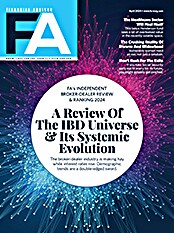Over the years, I’ve been introduced to a number of software applications that claim to help clients organize their affairs in the event of a death or serious illness. The idea is to take all of the relevant information and store it in the software, so that in the event of your death, your executor can have all the information necessary to administer your estate at his or her fingertips. If you become seriously ill, your representative can manage your affairs with a minimum of disruption.
Without naming names, the applications I’ve seen in the past suffered from one common malady: They looked like they were designed by estate planning attorneys, because a few of them were. With all due respect to the profession, many of the estate attorneys I’ve dealt with over the years have not exactly been technological whiz kids, and the documents they produce have not been user-friendly. So it was not surprising that the software produced by these individuals never caught on with advisors, nor with the public at large. Thankfully, Everplans, the subject of this review, appears to be cut from a different cloth. It started out as a consumer-facing application, so simplicity and usability were points of focus from the outset, and it is run by a CEO who has a real passion and personal attachment to the product.
Abby Schneiderman is a thirtysomething entrepreneur who started thinking about Everplans when she was preparing for her wedding. What would happen if she or her husband died or were incapacitated? Where would all the relevant documents and information be? In a crisis, it would need to be readily accessible and well organized. Did such a product or service exist? Apparently, there was nothing available to Schneiderman’s liking, so she decided to create one of her own in partnership with new media entrepreneur Adam Seifer.
Unfortunately, Schneiderman and her family needed something like Everplans sooner than she expected. As she was building out the site, her brother died in a car crash. It was then she became further convinced about the need for Everplans while dealing with the logistical issues of a close family member’s death and the settling of his estate. She is now a true evangelist for digital estate planning, and she firmly believes that Everplans is the best product to get the job done.
Getting Started With Everplans
One of the really nice aspects of Everplans is the guided navigation, which makes it very easy for a novice to get started. When you log on, you are taken to the “My To-Dos” page. It is essentially a checklist of all the things you should eventually enter into Everplans. It is divided into the following six sections: My Life, Health & Medical, Financial, Legal, Eldercare and “After I’m Gone.” Each section includes a number of subsections. For example, for Health & Medical there are doctors, advance directives, health info and health insurance. For Legal, there are attorneys, wills, powers of attorney and trusts. Ideally, a user will be motivated enough to complete all of the information as soon as possible, but some users may look at the potential list of to-dos and be overwhelmed. For those users, there’s a prominent box on the To-Do page labeled “Create a Custom To-Do List.” This instructs the user to answer a few quick questions, and the application will generate a custom to-do list that “helps you tackle your most critical life-planning issues.”
Based on your answers, the application customizes the checklist and fills it out, as appropriate. For example, the first question you are asked is, “Why are you visiting the site?” The drop-down list provides a wide selection of answers, including “I want to get organized,” and “My financial planner asked me to visit.” I checked the latter box and I was asked for some basic demographic information, as well as some very basic insurance and estate planning information. In a matter of minutes, my custom to-do list was generated. As you complete the information for a specific item, either a blue or an orange check mark appears. Blue signifies “done.” Orange signifies, “In my Everplan.”
So, for example, when I said I had a spouse and children, that information was added automatically and was now “In my Everplan” under “My Family.” I can add more information by clicking on the links to add the names of my spouse and children if desired, as well as status, addresses, phone numbers, e-mail addresses, photos, documents and notes. For the kids, there are additional fields for the names of schools or day cares (if applicable), health and medical information and dietary information.
Cut From A Different Cloth
August 3, 2015
« Previous Article
| Next Article »
Login in order to post a comment