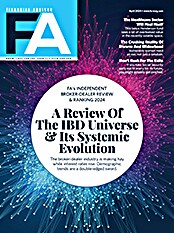With Salesforce rolling out its Salesforce Financial Services Cloud, and Schwab discontinuing its One-View Integrated Office, which was anchored by Salesforce CRM, this seems like a particularly good time to revisit Junxure Cloud, a sophisticated, web-based CRM solution designed by advisors for advisors. Junxure was originally conceived by Greg Friedman and Ken Golding for use in Friedman’s own financial advisor practice. (He is the founder and CEO of Private Ocean, a California-based RIA firm).
When I last examined Junxure Cloud approximately two years ago, it was still in its infancy, and it faced a number of headwinds. The development and rollout took longer than expected, frustrating many potential purchasers. The application was designed from the ground up for the web, and this presented both an opportunity and a challenge. The opportunity was to design something specifically for the cloud, incorporating Junxure’s deep understanding of advisor needs. The challenge was in persuading existing users to learn a new, unfamiliar interface. Yet another headwind was that the initial version of Junxure Cloud lacked some of the capabilities of the original Junxure platform, functionality that some longtime Junxure clients deemed essential. Much has changed since I last reviewed Junxure Cloud, almost all of it positive.
Junxure Cloud Overview
Junxure Cloud is highly scalable. It can work well for a solo practitioner with one assistant, yet it is powerful enough to support large RIA firms with many employees. To get the most out of the application, an initial setup is required. First, you set up a user profile for each employee. This dictates, among other things, whether they show up on the list of advisors, what integrations they can access, and what alerts, if any, they receive. You also create a firm profile. Here, you can list multiple offices, administrators and firm preferences including document management providers, e-mail configurations and integrations. You can then create groups of users (e.g., administrators, advisors, etc.). Once you create groups, you can assign security features to each one. For example, you can dictate which groups can view a client’s record details, which can add an opportunity or perform an advanced search, etc. You can also impose user log-in rules and create custom fields during this process.
Once the setup is completed, users can log on to the system. When you log on, you land on the home page. This is your gateway to all of Junxure Cloud’s functionality. Here, there is an actions box that displays a count of overdue actions (if any) and pending ones. Click on pending actions and you will be taken to a list of all of them. This list can be sorted and filtered by numerous criteria such as action type, due date, etc. There’s also a link in the action box on the home screen to your last 20 actions.
The next box on the home screen, “opportunities,” works much the same way. There is a list of “open opportunities,” for the firm as a whole, and “my opportunities,” which relate to individual users. There’s also a link to the last 20 opportunities. Click on “open opportunities” and you will view a grid of all of them. All of the grids operate similarly. You can sort and filter them. If you’d like to add a column to the grid, you can select it from a column chooser list. When you’ve modified a grid to your liking, you can save it as a template. That way, the next time you want to use that view again, you simply select it from the list of templates. The template list offers two views: one with the templates that you’ve created, another with a list of templates that others in the enterprise have created that you have been granted access to. Those could be templates created by the administrator for firmwide use, or they could be ones another user has created that you can use too. All lists can be exported to Excel if necessary.
Records are where you store information on people or entities. You can create records for clients and prospects, but you can also create records for vendors and employees. Records store information about the people or entities, as well as interactions and tasks (“actions” in Junxure parlance). When you click on the records link, a list of all records appears. Like the other lists, this one can be filtered and sorted. You can also locate a record by using the record search box on the upper right side of the home page, or most other Junxure Cloud screens.
The records section of Junxure Cloud is one of the application’s many strengths. It is well organized, and it can store a great deal of information. The top portion of the client record page contains a summary, which can include names, addresses and contact information as well as pictures of the clients. It will also tell you the type of record (for example, a person), tell you who created the record and when, who owns the record and who can edit it. You can add a classification to the record (whether it’s a client or prospect, for example). You can also add tags to the record (for example: holiday cards, the required minimum distribution for client No. 1, the RMD for client No. 2, etc.). If you need more screen real estate to view the bottom section of the page, you can collapse the summary.
The lower half of the screen is divided into six sections that you can tab through. Each section has its own tabs. For example, the “profile” section has tabs for contact information, personal information (a Social Security number, passport information, driver’s license information) and more. There is also an extensive contact section that includes multiple address fields, phone fields, e-mail fields and even social media information. The engagement tab includes things like an investment policy statement date, a financial planning contract date, an investment management contract date, the date the client was referred, a risk questionnaire date, the investment objective, the risk tolerance, etc. Other tabs track employment, relationships, referrals, revenue and user fields. As you can see, the amount of information Junxure Cloud is capable of capturing is extensive, and this is only the profile section we’ve discussed so far. Other sections capture and track all tasks, documents, financials, opportunities and e-mails associated with a record.