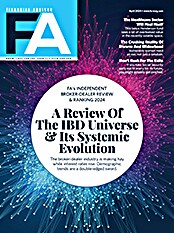When dealing strictly with retirement issues such as required savings to reach a retirement goal or modeling spending during retirement, a dedicated retirement planning tool can sometimes be a more appropriate tool than a comprehensive financial planning application. There are a number of good worthy contenders in this category, but one of my longtime favorites is Silver Financial Planner from MoneyTree Software in Corvallis, Ore. It has been a number of years since I last looked at Silver Financial Planner in any depth, so the recent release of version 3.0 provided me with a good opportunity to become reacquainted with the program.
Historically, MoneyTree Silver Planner has been a desktop application that is flexible, easy to use and best suited for fairly simple retirement scenarios. According to Jay Levin of Investment Planning Associates in Rockville, Md., "MoneyTree Silver is an excellent program, but only to a certain level of detail." For clients with more complex needs, Levin often starts an analysis with MoneyTree Silver as a "first pass" before he turns to a comprehensive tool such as MoneyTree TOTAL for an in-depth analysis.
Levin uses the desktop version of Silver, but MoneyTree now offers an online version as well. I had not previously reviewed the online version of MoneyTree Silver, so I decided to try it this time around. Both the online version of Silver and the offline (desktop) version cost $495 initially, but the annual licensing fees for the online version run $459 annually, while the offline version costs a mere $150. Although the online version costs more, I think it is worth it because the software is available from anywhere an Internet connection is present, and all of your data is backed up daily and maintained by MoneyTree on secure, quality servers. In addition, the online version includes a client-access portal, so you can make data and reports accessible to clients online should you choose to do so.
Those who want the best of both worlds can purchase the dual license. This allows you to access data both online and offline. With licenses for both versions, you can download a plan to your laptop and take it with you, update the plan during your travels, then upload the revised version back to the online version when you connect to the Internet. A combination license costs $795 initially; that's only $300 more than the online version would cost alone. After the initial year, you pay only $495 for the online license; there is no extra ongoing charge for the offline version if you purchase the combination package. If you can make use of the online/offline capabilities, the combination package appears to be the best deal.
As is the case with most online financial planning applications, getting started is effortless. You navigate to the log-in page and sign in using your user name and password. This takes you to the main program dashboard. The dashboard comprises three sections: clients, settings and administration. You can toggle back and forth between sections using the tabs at the top of the page.
The clients tab is where most of the work takes place, and we'll cover that in a second. The settings tab is where individual users can control things like their profile, password, asset-allocation models, report cover pages, logos and default long-term-care cost assumptions. They can also use it to customize reports (by either modifying the contents of a default report set or creating a custom set from a combination of default report pages), and they can also modify (edit or delete) items on the budget screen. The administration tab essentially allows the person administering the system to make the same modifications as those on the settings tab, but to apply them to all users in the system. In addition, the administrator can assign roles and permissions to each user.
The clients tab is where you search through existing clients and where you add new ones. To begin a new client case, you simply select "add client," and begin typing in personal information such as names, addresses and employment information.
Once clients are added to the system, a dashboard page is created for them. Here, you can modify client details, update the advisor assigned to the client, create plans for the client, enter notes about the client, import a client file from the desktop version or export a client file to the desktop version. This is also the place where you can enable client online access to a plan or plans.
If online access is enabled, the advisor creates client passwords and grants permission to various users. In addition, the advisor can control whether the client can only view a plan or make changes to it as well. Advisors also control further steps in the process, such as whether a client is allowed to produce a standard report and whether he or she can print it. The advisor can also set a date when access automatically ends. This is a good idea for a number of reasons. First, it is a good security measure. Second, it is a good compliance safeguard. You may not want clients viewing or printing "stale" data and reports that have not been recently updated.
Entering information into a new plan is simple and straightforward. The first input screen includes basic demographic information such as planned retirement age and life expectancies. The second input screen captures the risk profile. Advisors assign the clients a risk profile either with the help of an included risk tolerance test, or by conducting an evaluation using some alternative methodology.