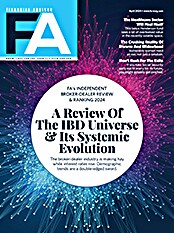Conceptually, online document management systems have intrigued advisors for years. It is easy to understand why. IT professionals maintain the hardware and the software, perform the upgrades, back up the system, and are responsible for most of the disaster recovery plan. All the advisory firm is responsible for is paying a fee and contracting for broadband Internet access. If the advisory firm makes use of online applications extensively, it can reduce and possibly eliminate the need for servers, networking equipment and IT staff.
In practice, however, few advisors have implemented online document management systems. A number of factors might explain the low adaption rates. One is the historic performance difference between desktop applications and Web-based applications. Desktop applications have been more flexible, more responsive and faster than online applications. Recently, however, the performance gap has narrowed substantially. Today's Web applications are much better than they were just a few short years ago. They look and feel much more like their desktop cousins, and they are faster.
Another knock against previous Web-based systems was the price of online storage. Now, in many cases, online storage has dropped to the point where it is more competitively priced.
A third reservation often cited is "security." This concern was and still is largely a myth. Compared with the average advisory firm, professional storage firms offer superior security. Data is generally stored in highly secure, professionally designed and monitored facilities that smaller independent financial advisory firms cannot hope to replicate and it is transmitted securely over the Internet.
I recently visited with two online providers of online document management and storage, NetDocuments and Redtail Technology, to see what they had to offer.
NetDocuments
NetDocuments (http://www.netdocuments.com) is virtually unknown in financial advisory circles, but their management team has a long history in the document management business. Ken Duncan, its president and CEO, was a co-founder and CEO of SoftSolutions Technology Corp., which pioneered LAN-based document management software. In 1994, SoftSolutions was sold to WordPerfect and Novell. NetDocuments was founded in 1998, but until recently their primary market has been law firms.
Getting started with NetDocuments is easy. You can go to their Web site and register for a 30-day trial. This is a good way to get acquainted with the basics of NetDocuments, like scanning and the underlying file structure. But to really understand all the features the application has to offer, you either need to spend a good deal of time reading documentation, or you need to set up an appointment for a full orientation.
When you first log on to NetDocuments, you are transported to a customizable Home page. You can create up to three columns, each with multiple headings. Each section can contain shortcuts to other parts of the application. There are also shortcuts to search, scan, save a link, etc.
The macro organization of NetDocuments is like that of many desktop and server-based applications. The document repository is made up of one or more filing cabinets. Each cabinet contains folders. These folders can contain subfolders. Folders and subfolders contain documents. As a practical matter though, most advisors will not use the folder structure to navigate the application. That is because NetDocuments includes something called Workspaces.
Workspaces are pages based upon a specific attribute. A financial advisor might create a workspace for a client, a household or perhaps a project. Typically, when you sign up for NetDocuments, they will help you create one or more workspace templates. If you create a template for clients, you might have a section for client correspondence, another for income-tax-related matters, one for statements and trade confirmations, and yet another for performance reports. You then upload a client list, and then apply the template to all your clients. This would create an identical workspace for each client with all the sections mentioned above.
If many employees were involved in a project, you could create a workspace where all those responsible could access related materials. For example, if your firm wanted to offer a series of seminars, all employees involved in planning and implementing them could get what they need in the workspace created for that project.
The platform has a TWAIN interface that allows you to scan directly from most scanners into NetDocuments. Whether your scanning software is TWAIN, ISIS or something else, you can scan to your hard drive first and then import the file into NetDocuments. A third option is to create an ND auto import folder and scan into that. When you scan into the ND auto import folder, all folder contents will automatically be uploaded to NetDocuments.
Once you get documents into the application, it manages them well. If you open a document, the application marks it as checked out. This means that you can edit the document (assuming that you have permission). Others can view a document while you have it checked out, but nobody else can edit it until it is checked in. All actions related to a document (views, edits) are logged, so there is a full audit trail. Search features are quite sophisticated, so finding what you need should not be a problem. You can search by keyword, other attributes, or you can perform a full text search.
Security also is very good. The administrator can control exactly who has access to what, as well as what type of access they have (read-only, edit, etc.). The program has a full audit trail, so it tracks every user interaction with every file in the system. It also allows you to set retention policies. If you do so, the system will send an alert every 60 days flagging documents scheduled for destruction.
While NetDocuments isn't designed to archive all e-mail passing through an MS Exchange server, it does have some useful e-mail capabilities. Every folder has an e-mail address associated with it, so you can e-mail directly to any folder. In addition, if you use an Internet fax service, you can use your provider's forwarding capabilities and have a copy of faxes forwarded by e-mail to the appropriate folder.