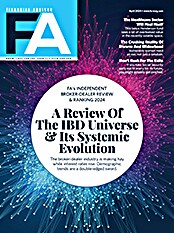The new version of NaviPlan is clean, intuitive and much more responsive.
NaviPlan Standard Version 11.0 is perhaps the most significant upgrade in a number of years. For only the third time in the product's history, the underlying architecture of the application has been rewritten. In a departure from past norms, EISI devoted more attention this time around to speed and usability. As we shall see, the new architecture yields many benefits, but just to give you a preview, here are some highlights.
NaviPlan claims the screen-to-screen transitions are up to ten times faster than in the previous version. This is because of the new architecture's reduced bandwidth requirements. Performance may vary, but on my computer, this release was much swifter than its predecessor. In addition, most calculations are now automatically updated. This both enhances speed and improves accuracy. Sound promising? Let's take a closer look at NaviPlan Standard 11.
I downloaded the application and installed it as directed. During installation, I ran into one minor bug. I had an older version of the program on my computer. When I tried to install version 11, I received an error message telling me that the previous installation had not been completed successfully. I was instructed to restart my computer to complete the previous installation before installing the new one. A restart did not eliminate the error message, nor did completely uninstalling the previous version. A quick call to tech support brought assurances that I could ignore the message and install version 11, which I did. Once I got past the error message, the installation proceeded flawlessly.
Navigation within the application has been simplified. The initial screen you see upon launch contains a list of all existing clients as well as tools to help you search through the list. The default settings allow you to search by last name of client ID. If you check the "recently accessed" box, the display will be limited only to the last ten cases you've viewed. If you check the "include granted clients" box, the results will include your clients as well as the clients of others that you've been granted access to.
At the right, above the client list, are "next" and "back" buttons to navigate you through the screens. If you want to jump from section to section, which many advisors do once the initial inputs are completed, the navigation bar to the left allows you to do so. In the far upper right of the screen, there are some new user control buttons, most of the drop-down variety. For example, the help drop-down reveals links to help, support and updates. The user preferences button provides convenient access to system settings, plan settings and security settings. System settings and security settings should be self-explanatory. The plan settings allow the user, if allowed to do so, to override some system default settings for a given plan only. Some examples include analysis method (where you can choose goal and expense analysis or income coverage analysis), assumed state tax rate, retirement age, life expectancy, and Social Security assumptions.
The other major enhancement of note on the opening screen is the "create new client" button. This launches the new client wizard. This wizard has well-designed screens that, when compared with those of previous versions, require a minimal amount of data entry to create a new client file. For those who prefer to add more detail, however, some screens offer a "details" button.
One of the last steps within the wizard is the selection of a client plan level. NaviPlan Standard offers five planning levels: a calculator, an assessment, a level-one plan, a level-two plan and a level-three plan. Whenever a user selects a plan level, a status box provides useful information, including the estimated time required to complete the "plan," a description of the plan and "promote" options. With the exception of the calculators, all the options allow the user some ability to start with a minimal plan/time commitment and graduate to a more detailed one as the relationship progresses. If you choose to do a plan (levels one through three), the final step gives you the option to include/exclude various modules by checking or unchecking them. In a level one plan, which I'll use as a frame of reference in this article unless otherwise noted, the only required modules are "retirement" and "financial picture." Others, such as asset allocation, education and LTC are optional.
As you start entering plan data, navigation remains a strong suit. The navigation bar at the left keeps you informed about where you are in relation to the module as a whole. The "next" button guides you on a logical path, making sure you don't miss anything. One of the first screens, the general assumption screen, offers three tax scenarios: the default choice, for taxes as currently legislated (this means that the tax law in 2011 will revert to 2001 law except as provided for in the Pension Protection Act of 2006); the "no sunset" scenario (which assumes that 2010 rules become permanent); and the "no sunset and no estate tax repeal" option (which assumes that 2010 rules will be in effect, but that there will be an estate tax and a unified credit of $3.5 million).
Another nice feature on this page, and others, are the little alerts. In the preliminary setup, I intentionally set a 5% state tax rate, but when I reached the plan assumption page, I changed the state tax rate to zero. A "rate has been overridden" alert appeared below the field, so it would be difficult to overlook.
The asset allocation portion of the program, powered by Ibbotson, is solid. Clients provide answers to the asset-allocation questionnaire, and based on the resulting risk/reward score, one of five portfolios is recommended. They range from an aggressive portfolio (with an expected return of 11.09% and an expected standard deviation of 18.70%) to a conservative portfolio (with an expected return of 5.86% and a standard deviation of 6.60%)
The Financial Picture section (net worth, cash flow, insurance coverage) is well designed. The net worth section contains two pages. The first is for inputting lifestyle assets (homes, personal use assets, etc.) and liabilities. On the asset side, basic entry entails just entering the asset and the value. Click on the details button and you can enter details such as cost basis, current value, valuation date, tax status, ownership and the like. On the liability side, basic info includes balance, interest rate and payment. Under details, you can add ownership, loan type, and compound frequency. You can also instruct the application to calculate amortization schedules from within the details page. Users can manually link liabilities to an asset if desired.
The second page is where all of the "accounts" or investment assets get entered. As is the case throughout the application, data requirements are minimized, with the option to add more if necessary. There are a few usability features here of note. One is the ability to check an "annuity checkbox" next to any asset. This launches a pop-up box where the advisor enters key annuity details such as post-annuitization rates and beneficiaries. A second is the "savings strategy button" associated with each asset, which makes child's play of entering planned future savings. The third is the asset-class-weightings drop-down. If an account is composed entirely of one asset class, you can pick it in a second from the drop-down list. If it is composed of multiple asset classes, you click to enter the data manually, which takes a few additional seconds. Then the program will automatically calculate the anticipated rate of return. Overall, I found this module a pleasure to use.
The cash-flow section resembles net worth in ease of use. You rapidly add regular incomes and expenses using the base or detailed format. The program will automatically calculate Social Security benefits, but you are given the opportunity to modify the settings. You can also enter surplus expenses, other income, defined benefit plan payouts, etc.
The insurance section has areas to enter life, disability, and long-term care policies. If you don't know how much life insurance your clients require, you can use the handy calculator provided by NaviPlan. No calculators are provided for estimating disability or LTC needs. As was the case with the other "Financial Picture" sections, data entry was quick and painless.
The goals sections all work in a similar fashion, so I'll use the retirement goal to illustrate the key functions. At the top of the main retirement goal page is the objectives section. In this case, the objectives are the clients' retirement dates and their life expectancies because the objective is for them to have the desired cash flow between their retirement dates and death. The profile section displays the clients' investment profile, which dictates the asset allocation. You can override the selection by clicking a box and selecting another profile from the drop-down list. Space is provided to add extra retirement income and expenses. There is also a facility to modify the default order that the program uses to fund goals.
The next section, labeled scenarios, contains three screens. The first, objectives, shows the current plan on the left side of the screen. At the top of the left panel, you can see key assumptions used to compute the results. Below, in graphical format, you can see the goal coverage. If you need more detail, you simply click the "more detail" link for a full breakdown of income sources and expenses. If the goal coverage is less than desired, you can click the "What Are My Options?" button for advice. Here, the application will come up with common solutions such as knowing how much of a lump sum is needed to meet the goal or how much in monthly savings would be required to meet the goal, or it could otherwise put off retirement until the goal is met. To the right of the current plan you can then input your recommendations for meeting the goal. Perhaps you recommend saving an extra $200 per month combined with putting off retirement for an additional year. You can then view the two scenarios side by side, and print a report of the comparison. You can also print multiyear cash-flow reports and yearly surplus/deficit reports based on a scenario. Beneath both goal scenarios, the program will show a list of other goals and their goal coverage based on your recommendations within the goal you are working on.
Pros
The new interface is a huge improvement over previous versions. It is more intuitive for new users and faster for experienced users. Through the clever placement of buttons, links and drop-down menus, EISI has managed to clean up the interface while at the same time making key features more accessible. For example, the basic input screens require less information, and if you need more, the detail screens are only a click away. On many screens, you will have a button for printing reports, as opposed to having to navigate elsewhere to do so. For example, if you want to illustrate a point to a new client about cash flow, you can just enter in broad categories of income and expenses and then generate a report immediately from that screen. No need to do anything else.
Speaking of reports, the new report drop-down list makes all reports more accessible. The list shows all the major report categories. You then click on the required category to see the most popular reports within the category. Of course, when you are ready to run a full plan report, NaviPlan Standard still offers a list of report templates. For a level one plan, the default report templates are: financial needs assessment, asset allocation, financial needs summary and retirement distribution summary. Need to know what reports each of these contains? Just mouse over the little question mark associated with each template, and that information is revealed. If you don't like the default selections, you can go in and select your own report sections to include in the template. You can then save your selections as your own report template if you intend to use your selections regularly as a report set.
NaviPlan Standard 11 offers ample tools that allow the user to easily insert user-defined text throughout a plan report. You can add summaries to most report sections. In addition, you can insert custom objectives, goals and actions. This version also makes it easy for users to enter notes on most screens during the planning process for internal use. As was the case with previous versions, the planning assistant can help identify problems, questions and opportunities that you may have overlooked.
Cons
When compared with the previous version of NaviPlan Standard offline, there are almost no negatives. Yes, I ran into a minor installation bug, but that was easily diagnosed and fixed. I did not test the software sufficiently to guarantee that no other bugs lurk beneath the surface, but my initial evaluations didn't turn up anything that worried me.
While the new version's interface is, in my opinion, far superior to that of previous versions, humans tend to resist change, so current users will need to adjust initially, but once they do, they should reap significant benefits.
In Summary
In the past, I've always thought that NaviPlan Standard was competent, but I had trouble warming to it. I was never quite able to put my finger on the reason, but at least part of my discomfort had to do with an interface that could have been better. More recently, speed, or lack thereof, was noticeable.
Version 11 is like a breath of fresh air. It has a clean, intuitive feel to it, and it is much more responsive. If pressed, I could find a few more things to criticize, but that would be unfair. New menus, a new layout and new features trump any minor failings. NaviPlan Standard 11 is a winner!