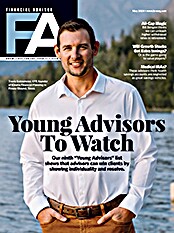I've been keeping tabs on Upswing CRM, a Web-based CRM application designed specifically for financial service professionals, since its launch roughly two years ago. I first saw Upswing when it was still in the alpha testing phase, but even at that early stage Upswing piqued my interest. In particular, three characteristics stood out: It was easier to use than many competing Web applications of that era; it was one of the first to target our industry that adopted Web 2.0 technologies like AJAX, giving the application a more "desktop-like" feel; and pricing was competitive. Back then, the application had many little annoyances that are typical of 1.0 software releases, but the application's potential was apparent.
With the impending release of Upswing version 2.0, the application is entering its adolescence. Two years should be time enough to eliminate the bugs and add some polish. I was eager to try out the beta version of Upswing 2.0 to see if the application had begun to realize its full potential.
When I first logged on to the application, I noticed that what was formerly called the home page is now called the "dashboard." This page, which offered limited customization in the old version, now offers much more. My sample dashboard included six sections-or widgets, as Upswing prefers to call them-arranged in two columns.
The left column contained "tasks," "special dates" (client birthdays and the like) and "projects" widgets. The right column contained contacts organized under "referral," "events" and "opportunities" (sales opportunities that can be arranged by stage, status, etc.). Each of these widgets is a self-contained unit, just like the widgets on the Microsoft Vista desktop or the gadgets on the Google sidebar. The widgets can be rearranged with simple dragging and dropping. For example, I chose to drag my projects widget from the lower left to the upper right and I then dragged my "events" widget from the middle right to the lower left.
You can now collapse widgets so that you just see a bar and a title, but you cannot totally remove them. Upswing will be releasing a minor upgrade, version 2.1, before the end of the summer that will allow you to add new Upswing widgets, remove ones you don't want and even add non-Upswing sections. The software's makers intend to further expand their widget capabilities by adding integrated communications and social networking functionality.
Many of the Upswing widgets can be customized. For example, the default view within the task widget displays overdue tasks followed by today's tasks and tomorrow's. If you prefer, you can choose to display all open tasks, just today's or a number of other combinations.
One other dashboard feature of note: It can be tailored to a user's identity. If you are an employee, you will only see your tasks, contacts and other information unless a colleague chooses to share their information with you. If you are a supervisor, however, you can configure your dashboard so that you can see both your own information and that of the staff you are responsible for.
To navigate away from the dashboard, you can click a hot link within a widget that allows you to drill down for details, or you can use the tabs that run along the top of the dashboard to access the other sections of the application. The main sections are: contacts, tasks, calendar, projects, opportunities, reports, files and analytics.
The main contacts page presents a list of all contacts with their primary telephone numbers and hot links to their primary e-mail addresses, households and companies. There is a space to upload a picture of each contact. If you click on the e-mail hot link, the application will open your e-mail program to a blank e-mail addressed to the contact. If you click on the household link, you will see a display of the household history as well as a list of other household members. If you click on the company, you'll see a history of all interactions with that business as well as all contacts associated with it.
The main page automatically color codes the contacts by type. If you enter a client, the frame around the picture is coded in green; for prospects it is yellow, and for other contacts it is grey. You can sort the contact list by categories, tags (keywords the user assigns) and other methods. Tags are particularly useful since they are user defined and you can assign multiple tags to each contact.