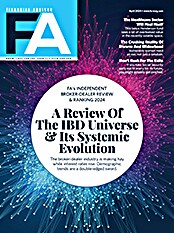It is built on Laserfiche 8, a competent, business-class document management system. Laserfiche 8 allows users to capture documents (through scanning or import from another application), file them using a consistent methodology customized to the firm's needs and then rapidly retrieve documents as needed. Granular security settings allow the administrator to control who can view, modify, delete, print and e-mail files.
A full review of Laserfiche 8 is beyond the scope of this article, but to give you an idea of what a business-class system can do, let's briefly examine some of the controls available to an administrator in a Laserfiche document management system such as the one included with Avante.
An administrator can create individual users as well as groups of users. The administrator can then assign rights, either at the individual user level or at the group level. For example, a financial advisor could be given rights to read, search, create, annotate, print and e-mail documents in certain folders. If a supervisor was responsible for monitoring ten advisors, a group could be created that included all folders the ten advisors have access to. The supervisor would be granted all the rights to the folders that the advisors have, plus some additional ones like the right to edit or delete a file.
Administrators have metadata management rights so they can create filing templates, create fields within those templates and populate drop-down lists of tags within those fields. In addition, they have some control over the recycle bin, index processing and repository options.
Also included with the core document management system is an e-mail plug-in. This enables users to e-mail files stored in the repository using a number of different formats, including PDF, TIFF, JPEG, BMP and PCX. This plug-in is capable of preserving redactions, highlights and stamps in a document.
Redactions are areas of the document that you've blacked out virtually in order to preserve confidentiality. Highlights and stamps are virtual annotations that you might want to add to a document. So if you were working with another professional on a document relating to a client, you might redact the client's Social Security number from the document, highlight a relevant passage, stamp the document as a draft and e-mail it to the recipient.
Laserfiche Snapshot, also part of the package, is a virtual print driver that converts a file in any application that has a "print" function to a TIFF file and stores it in Laserfiche. As part of the file conversion/import process, Snapshot allows the user to specify the destination folder, add metadata, process optical character recognition (OCR) and perform other common tasks.
So far, the Laserfiche Avante functionality we've described falls squarely within the traditional document management category. Laserfiche Workflow is the component that enables automated work flows, propelling Laserfiche Avante into the ranks of the business process management systems.
Laserfiche Workflow is an application with a graphical interface that allows you to map out both simple and complex work flows. In most cases, you can drag and drop work-flow objects from a palette right onto the work-flow diagram, greatly simplifying the work-flow creation process. For example, you might design a work flow as follows: All new account applications get routed to an assistant to make sure no information has been omitted. Then, based on the metadata within the form, it is routed to the appropriate advisor. The advisor can accept or reject the form. If it is rejected, it goes back to the assistant. If it is accepted, it goes to the supervisor for final approval. If it is approved by the supervisor, a folder is automatically created for the new client and the account application is moved to the folder. A copy of the application is forwarded to the custodian by fax or secure e-mail. As the application moves from the assistant to the advisor to the supervisor, an e-mail alert can be triggered at each stop so the appropriate parties know there is a new document in the work flow that requires their attention.
Creating and implementing a new work flow is a four-step process. First, you create a work flow as outlined above. Next, you launch the "publishing wizard." This wizard prompts you to name the work flow, provide a description of it and supply other properties to it. Then you click the "publish" button.