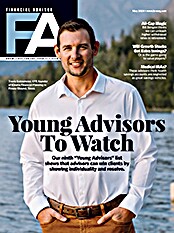It has been almost two years since my last in-depth look at Finance Logix, a Web-based financial planning application. Although the developer of the software, OLTIS Software LLC, commenced operations in 1998, my initial review of Finance Logix (formerly known as Saleslogix) was decidedly mixed. The application's strong points included its client vault, its alerts and its graphical interface. But some aspects of the software needed work, including its core planning capabilities and presentation tools, and there were data entry issues. I thought OLTIS had made a good start at developing the product, but the application was still a work in progress.
Recently, OLTIS announced the release of Finance Logix version 3.0, so I decided to revisit the application to see what progress, if any, had been made.
Getting To Know Finance Logix 3.0
There have been numerous changes to the interface since I last reviewed the product. This becomes apparent the minute you log on. In the past, your first stop was a home page that offered access to the various financial planning modules and a client list. Now when you log in, you are transported to an "advisor dashboard."
What's the difference between the old home page and the dashboard? The latter contains more information and is more of a business management tool. It allows advisors to add new clients and search for existing ones, but also offers much more. The dashboard also gives you a list of clients whose records have recently been modified; a list of clients who have recently logged in to their Finance Logix client portals; a system report (with the license type, the license expiration and clients with aggregation errors); and client statistics (the total number of clients and the client profiles created within the last 30 days, as well as the number of active client portals). The dashboard also offers new features, company news and release notes.
To the left of the dashboard is a navigation bar. It's not extensive, but it's effective, and offers quick access to three areas: Advisor Management (with an advisor dashboard, a client profiler and an opportunity finder); Client Management (which has a client list and a create-new-client section); and Account Settings (with user information, preferences, model portfolios and integrations). This structure organizes functions according to common tasks or basic work flows.
Under the first heading, you have shortcuts related to growing or managing your business. We've already discussed how the dashboard gives you some business-related statistics. The client profiler tool can also reveal business opportunities.
The opportunity finder is a simple but effective business-generating tool. After you've entered data for a client, it dynamically tracks projected surpluses or shortfalls for a client's retirement, education and insurance goals. This allows you to pinpoint those clients whose plans may need attention without running a full plan update.
The preferences selection, under Account Settings, allows you to alter some of the program's defaults, which you couldn't do in earlier versions. The Model Portfolios section offers an intuitive graphic interface for setting up model portfolios that can be applied to client cases. You can also customize models for specific clients. The asset class data, including the expected rates of return for assets, is supplied by Morningstar.
A nifty new feature is the Quick View. The original production release of the Quick View had some design flaws, but by the time you read this they will have been addressed in the updated version, which I had access to. When you click on a client's name on the dashboard, the Quick View pops up on the screen. It shows a total summary balance sheet, with a pie chart of the asset allocation breakdown. It also includes columns with subtotals for aggregated and non-aggregated assets/liabilities, as well as a subtotaled column representing managed (as opposed to non-managed) assets/liabilities.
There are two ways for a firm to enter plan data. One is for the advisor to interview the client and enter the information for him. The other is to send the client to his own client vault, where he can enter most of his own information-a process simple enough that he should feel comfortable with it. Account data can be entered manually or through aggregation (CashEdge does the aggregation for Finance Logix). Clients can change the aggregation settings to exclude accounts if they want to.