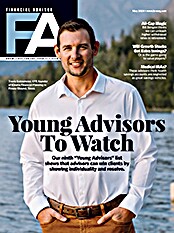The document management and scanning software PaperPort, an application for Microsoft Windows, continues to enjoy a substantial following in the financial service sector, so advisors are probably wondering whether PaperPort 12, the first full version update in over three years by parent company Nuance Communications Inc., has been worth the wait.
The key to the software's success in the past has been its intuitive interface. For those new to scanning and document management in a Windows environment, PaperPort has long offered perhaps the easiest way to scan, organize, search, assemble and share both documents and photos.
In its recent editions, including the latest one, Nuance has offered two retail versions of the software: PaperPort 12 and PaperPort Professional 12. There are two major differences between these editions: price and features. PaperPort 12 retails for $99.99, while the professional version retails for $199.99, with discounts of 15%-20% available from online retailers.
The standard version includes a fairly extensive subset of Professional's features, but it omits some key features, including the user's ability to encrypt PDF files and his ability to batch-create and name folders from a text file. Given the modest difference in process between the two versions, and given that the standard version lacks a number of features we deem essential to an advisory practice, we will limit our comments to the professional version except where specifically noted.
PaperPort Professional 12: An Overview
According to PaperPort product manager Jeffrey Segarra, the application is designed to help advisors deal with three challenges. First, to be more productive. By providing a tool to help advisors work smarter and faster, PaperPort can help maximize productivity. Second is the challenge to be more organized and efficient. According to Segarra, paper, which by its very nature is inefficient, can lead to disorganization. "U.S. managers spend an average of four weeks per year searching for or waiting for misfiled, mislabeled, untracked or lost paper," he says. Furthermore, that paper is not secure. "More than 70% of today's businesses would fail within three weeks if they suffered a catastrophic loss of paper-based records," he says. The third challenge the application tries to tackle is the client's desire to have a positive impact on the environment. The typical document in a business environment is copied nine to 11 times, and such great paper use creates waste and harms the environment.
PaperPort addresses all these challenges, says Segarra. As inexpensive, user-friendly document management software, it makes the efficiency of digital document management accessible to all knowledge workers so that documents will not be lost in the future. The software eliminates paper storage needs and allows its users to digitally organize documents in one place, which promotes efficiency and security. Scanned documents can be distributed digitally, reducing the need for paper copies, thereby promoting a greener environment.
But of course, PaperPort isn't the only scanning application. Vendors such as CEO Image Systems, Cabinet NG, DocuPace, Laserfiche, NetDocs, Redtail, Xerox, Worldox and other companies also produce software that improves efficiency, digitally organizes documents and promotes a greener environment. So what makes PaperPort Professional 12 worthy of consideration? I decided to test this latest version to find out.
PaperPort Professional 12
PaperPort Professional 12 has been redesigned from the bottom up to give it a more user-friendly interface. It now sports a tabbed ribbon interface, similar to the one found in Microsoft Office 2007. As was the case when Microsoft redesigned the Office interface, Nuance has taken the opportunity to group features logically by tab. So, for example, under the desktop tab you will find functions associated with working in the PaperPort desktop. This would include things like working with folders, arranging items in the desktop view, scanning and viewing the properties of an item on the desktop. Within each tab, icons are clearly labeled with text so the novice user knows exactly what each icon represents.
The convenient "Send To" bar at the bottom of the application remains unchanged. By simply dragging and dropping an item, such as a scanned document, onto this bar, the user immediately launches the document in a preferred application. You can drag a document image to MS Word, where optical character recognition (OCR) converts the image to text and places the document in Word for further edits. You can also drag a document or image onto MS Outlook, which creates an e-mail message with the file attached. Other typical "send to" options include the default printer, Adobe Acrobat, SharePoint, PDF Viewer Plus, MS Excel, MS PowerPoint and FormTyper.
PaperPort gives you multiple options for scanning documents and photos into the system. One option is to assign a scan profile to the scan button on your scanner. A scan profile is a group of scanner settings (black and white or color; resolution; paper size; simplex or duplex; etc.). Once you assign the profile, it becomes your default setting when you use the button. If you know that the current scanner settings are suitable for the current job, you can also use the "scan now" button within the application to initiate a scan. In other instances, you can click scan settings, select your preferences and hit the scan button.
One impressive new scanning function is the digital camera input. Smart phone users are going to love this feature. Let's say you meet with a client outside the office and they unexpectedly show you a document you need to have. You can take a photo of the document with an iPhone or some other type of smart phone and then upload the image to PaperPort when you return to the office. If you drag the item to a text editor, such as Microsoft Word on the "Send To" bar, PaperPort will automatically convert the picture of the document to text using PaperPort OCR. You will then have a copy of the document, which you can use and edit as needed. In my limited tests, this feature worked very well.