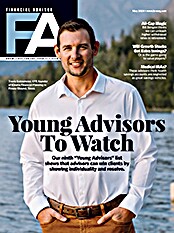Once you have customized a grid with the columns you require, you can save the grid as a template by clicking the “Save as Template” icon and assigning it a name. If you choose to do this, you can reuse the same grid without having to construct it again during future sessions by clicking the use template icon. There is also an icon in the same location to the right of the grid that allows you to export a grid to Microsoft Excel.
Back on the home page, there is an “Opportunities” tile designed to help you grow your business. There are two links here: “Open Opportunities” and “My Opportunities.” The former refers to leads for an entire firm. The latter refers to leads specific to individual advisors. If you click on open opportunities, they are listed in the same grid format as the actions are. This is another nice Junxure Cloud feature: There is design consistency wherever possible. This makes learning the application easy. If you can master the action grids, which is easy, then you have already essentially mastered the opportunities grid.
Another help growing your business is the “Dashboard” tile. This takes you to “My Dashboard,” the analytics section of Junxure Cloud. Here you can view information such as top clients by assets under management, discretionary versus nondiscretionary assets, accounts by investment model, etc. We expect to see the list of analytics widgets expand in the near future.
Click on the “Records” tile to see a list of all contact records in the database. There is a separate link in this tile to access the most recent 20 records you’ve viewed. The “Asset” tile gives you access to a list of all assets tracked in the system. The “Insurance” tile gives you access to all insurance policies tracked in the system. Both sections can be sorted by columns for record names, asset/insurance names, types, account numbers, etc. These grids have all the functionality described above, so they are extremely flexible.
Yet another element on the home page is the “Report Assistant.” This wizard is so intuitive that any novice should be able to master it in no time. When you click on the link, it asks you what you want to report on (actions, assets, insurance, etc.) then it asks you if you want to use a saved report or build one. If you decide to build a new one, it will ask you what saved search to build the report on (you can also do a new search). For example, I chose all first quarter 2014 opportunities. Then I chose the fields to include in the report (asset values, recurring revenue, non-recurring revenue, etc.) and sorted the results by recurring revenue. Now I can view it, print it or export it. I could then save the report and use it again.
“Workflow management” is yet another tile on the home page. On the main work-flow page, you can toggle back and forth between two sections: work-flow setup and work-flow management. The setup section contains a list of all of the firm’s work-flow templates. These are displayed in the standard Junxure list/grid format. To the left, there is a list of work-flow template subjects (compliance, meetings, reporting, etc.). When you click on a subject, it filters the list so you can easily find what you are looking for. There is also a button that allows you to create a new work-flow template or edit an existing one. As part of that process, you assign a work-flow category to the template. This dictates under which subject filter it will appear.
A good number of work-flow templates are included with the purchase price. Advisors who custody with Schwab can access additional templates available to Schwab clients. For those who require help creating their own custom work-flow templates and don’t want to do it themselves, Junxure Consulting can help for a fee.
The “Correspondence” tile links you to the records workspace. A record can be a contact, a client or a prospect. It can also be an entity like a vendor or a 401(k) plan. Once at the workspace, you can click a “select all” link or individually select people or entities you would like to correspond with.
When you click the “correspond” button, a correspondent assistant guides you through the process by asking you what type of communication you’d like (a letter or an e-mail, for instance, with labels and envelopes), confirms who the recipients are and allows you to select the proper template or create a new one. The application then performs the mail merge and allows you to review it before sending it out. There is also a link on the correspondence tile to a history where you can see all previous multiple-recipient correspondence. A document templates tile allows users to access all document templates or create new ones.
There are also tiles on the home page for various third parties. Currently, the most robust integration available is with Orion, but Junxure is already in the process of adding ties to custodians such as TD Ameritrade and Schwab and other vendors such as Envestnet. We expect Junxure to have a significant number of relationships in place by year-end.
Worth The Wait
September 2, 2014
« Previous Article
| Next Article »
Login in order to post a comment
Comments
-
Any workflow capability?
-
Our firm is currently using JXCloud. There have been a couple bumps in the road but we are very excited about the program.