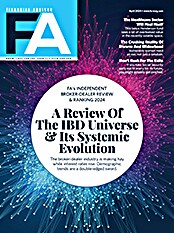Fee schedules can be as simple as a flat fee or as complex as a multi-tiered fee with a minimum fee and a percentage discount applied to the fee. In addition, one can specify any revenue-sharing arrangements. This allows you to track such arrangements and run reports on how the fees were collected and how they were dispersed.
All of the fee-sharing arrangements can be set up and monitored in the revenue area. The Sharing Rules icon launches a screen that allows you to create these rules using various formulas. Since some of these rules can apply to multiple entities per account, they can get complex. BillPort offers the ability to test rules so you can check the accuracy of rules/formulas here before you apply them. As an alternative, you can pay Arcons an hourly fee to set up the rules for you if you need them.
Once you've established the rules, you use the Fee Sharing icon to specify which accounts the schedule applies to. Other icons in the area include the Billing Session icon and the Compare Receipts icon. The former presents you with a list of every billing session you've run. The list includes information such as the billing date, the session name, the start and end time, the user who ran the session, the number of households that were billed, the number of accounts that were billed, the valuation and the fee. If you require further details, including a full list of accounts billed, the valuation for each account, the fee and the amount paid, you can display it by clicking the "details" button.
The "compare receipts" icon displays, for the period specified, the accounts that have been billed in one column and the fee that has been recorded as received in the portfolio management application in the next column. For example, if you've instructed Schwab, as your custodian, to debit the Smith XYZ account for $1,000, the custodian will send a file back to the portfolio management system confirming the debit when it occurs. BillPort allows you to compare the billed amount with the debit confirmation from the portfolio management system to ensure that they match.
The systems area allows you to further refine your billing parameters. For example, you can create fee types, so you can link a fee schedule to a type of activity such as administration, financial planning or estate planning. If your client agreements allow you to pass through costs such as delivery fees and account aggregation fees to clients, there is an icon in the System section that allows you to list the services performed, in detail, and apply the fee for that service to a household.
The Import tab is where you bring in the data you need from your portfolio management software. You can import positions, bill settings, UMA accounts, management fees and transactions.
Once all of your settings are in place, creating invoices and billing are relatively painless. If you want to invoice an individual household, you select the household from the household list icon, push the invoice button, and indicate that you want an invoice for the selected household. If you select multiple households, or if you choose to bill by billing group, you can specify whether you want to create one PDF incorporating the whole billing group, or one PDF per invoice. You can also create one PDF per broker/advisor. These PDF files can be customized to show as much detail as you like. The PDF files can be routed to your e-mail application, to a folder on your hard drive or to a Web portal. These PDF files can also be encrypted for security. This can be done on an individual basis, or on a batch basis using information that the client should know (for example, the first name of the primary account holder).
The application has many other features that are worthy of mention, including an approval workflow built in. It also maintains a complete detailed history of every invoice, including all the fee-calculation details.
Overall, there is a great deal to like about billPort. It is comprehensive and highly customizable. It is powerful enough to address the needs of a large firm, but it can work equally well for modest-size firms with complex billing needs that want to automate the billing process. It includes a one-click backup of your SQL database. This is very helpful if, for example, you've just completed a large billing session and you want to make sure you have an immediate backup of what you've just done. BillPort already has the capability to export data to one accounting package, and the company is currently working on an export to QuickBooks. When the QuickBooks work is done, it should further enhance the appeal of this application to many advisory firms.
There is, however, room for improvement. As of now, billPort is only available for local installations. If you host your own Advent AXYS or PortfolioCenter database, this will not be a problem; however, if you are already using a hosted portfolio management solution, billPort will not be as attractive to you. Hopefully, billPort will either offer a Web-based option, license its software to third-party PortfolioCenter and Advent AXYS hosts, or both.