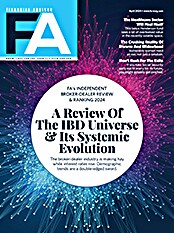About a year ago, Tamarac Inc. launched Advisor 9. The platform included the Tamarac Advisor Rebalancing & Trading application, a proprietary performance reporting system, and a customized version of Microsoft CRM. While Advisor 9 was a very impressive initial effort, there were some rough spots, which is not unusual for the initial release of such an ambitious undertaking. Early indications are that Advisor X (Advisor 10) is a significant upgrade. This new, im proved Tamarac offering has added numerous enhancements and refinements. The result in a more integrated, intuitive platform that is truly impressive.
An Introduction To Advisor X
Advisor X is comprised of five components: a customized version of Microsoft CRM, the Tamarac Rebalancing System, the Trade Order Management System, AdvisorView, and a hosted version of Schwab's PortfolioCenter. All components are Web-based. AdvisorView consists of four components: a dynamic reporting engine, a PDF reporting engine, a client portal and a branded document vault.
AdvisorView requires that you use a version of PortfolioCenter that is hosted in a Tamarac data center. Tamarac offers two hosted PortfolioCenter options. Under both versions, your data resides in a RackSpace data center. Under the first scenario, your firm is responsible for maintaining your data (daily downloads, reconciliations, etc.). Under the second option, you outsource your back office processes to Tamarac AdvisorServices (TAS). This latter option entails a higher fee, but for many, it could turn out to be the more economical choice in the long run.
TAS offers much more than daily downloads and reconciliation. In addition, they will monitor your portfolios based upon criteria of your choosing. For example, they can make sure that you do not violate restrictions on any portfolios; they can make sure accounts do not violate any asset allocation bands, that portfolios hold a specified amount of cash at all times, etc. TAS can perform the rebalancing process for you and submit suggested trades for your approval. They can perform post-trade reconciliation and perform the client billing process. You can even outsource model portfolio construction and maintenance to TAS. Prices for TAS services are quoted on an individual basis according to the services desired, the number of accounts and the complexity of the case.
Tamarac's rebalancing application has been covered elsewhere, so we'll defer today. It's worth noting, however, a few rebalancing enhancements of note. Previously, the application allowed for a maximum of three rebalancing tiers. Now, advisors can create unlimited tiers. This is important for those who construct portfolios using a "model of models" approach. Other enhancements include advanced cash management features and automatic post-trade reconciliation.
The trade order management system offers straight-through processing of ETFs and equities directly from the rebalancing system. For those who deal primarily in ETFs and equities, the trade-order management system can significantly streamline workflows. In the case of most other trades, the system will create an electronic trade blotter that can be uploaded to the custodian's trading system for execution.
The remainder of our discussion today will concern AdvisorView, and to a lesser extent Tamarac's version of Microsoft CRM.
AdvisorView
AdvisorView offers a great deal of functionality. The dynamic reporting features are perhaps the most attention grabbing, but the PDF reporting functionality, the client portal and the document vault are also noteworthy.
When you log on to the site, you arrive at the Custom Dashboard. The dashboard can be populated with multiple widgets. Each widget functions as a miniature, summary version of a full report page. For example, you can create an allocation chart by asset classes across all of your firm's accounts and view it on the dashboard. You can create a similar chart for allocation by industry sector. Other dynamic reports you might display on your dashboard include top holdings and a bond (and or CD) maturity schedule. There is a drop-down menu at the top of the page that allows you to control what account or set of accounts the widgets apply to. If you are a principal, your default view could encompass firmwide information. With a mouse click, however, you can apply the existing reports to a group of accounts, a household or an individual client's accounts. You can change views on the fly, and the results are presented rapidly.
Another nice dashboard feature is the ability to customize by user. Investment managers within the firm can look at performance reports across the firm. They might also want to look at asset allocation reports. Back office staff might be more concerned with cash flows and transactions. Tax experts would concern themselves with realized and unrealized gain/loss reports.
Widgets can be moved around the dashboard by dragging and dropping them, so two employees can have a dashboard containing the same reports, but each can have them arranged differently. Each widget has four control icons in the upper right corner. One allows you to access a more detailed version of the same report. You would use this function to significantly alter the report view.